
This article was shared to Youth Unity, a great information piece that we hope can help parents in an ever changing world of technology!
Author: Carol Gardener
If you’re a parent or guardian of minors, you’re aware of the many digital dangers your kids face. Maybe you’ve heard other parents mention that they use parental controls or Internet filters to control what their kids do with their devices, but you’re not sure how to start looking for software for your family.
I’ll share with you the criteria to look for when choosing parental control and Internet filtering software
The Threats
When kids have their own devices, especially those with Internet access, there’s a good chance they’ll try to use them in ways that are against your wishes, or are outright dangerous. Here are just a few of the challenges you face:
- Your kids may visit websites that contain malware that could harm their device and even other connected devices.
- Your kids may access illegal content, such as pirated music and movies, and illegal forms of porn.
- Your kids may communicate with people who mean them harm, such as cyber bullies and Internet predators.
- Your kids may use apps you don’t approve of.
- Your kids may view websites, images, videos, and other content you don’t approve of.
- Your kids may send and receive messages you don’t approve of, such as sexual or hateful messages.
- Your kids may spend more time using their devices than you want them to.
- Your kids may use their devices without your supervision, whether at home or outside it.
- The parental controls built into devices and apps may not limit your kids as much as you’d like.
How To Choose Parental Control and Internet Filtering Software
Parental control and Internet filtering software can help. Parental controls refer to software that allows a parent to control what their child can do with a device which may include limiting screen time, disallowing apps, or filtering content. Internet filtering refers to disallowing access to particular websites, images, videos, and other content.
Parental controls is a broad term that encompasses various controls, one of which is Internet filtering.
There’s a wide variety of parental control and Internet filtering software, so you may feel overwhelmed when you start looking for options. I’d like to make your search easier by telling you what criteria to look for. Here are 16 questions to ask about the software you’re considering:
1. What devices does it work with?
Make sure the software works with the devices you intend to use it on. For the sake of simplicity, it’s best to use the same parental control software for as many devices as you can. So, consider all the devices your kids use, and what operating system (OS) they run.
Major operating systems (Windows, macOS, iOS, Android) have parental controls built-in, though they don’t provide as many features as third-party parental control software. But, native parental controls can operate at a deeper level, and third-party software may be limited by the operating system, at present or in the future.
One thing to keep in mind when choosing devices for your kids: iOS, the OS on iPhones, is more secure and private than Android, but Apple limits what third-party parental controls and Internet filters can do. So, depending on the parental control features you want, and the software you choose, you may want to consider Android devices for your kids.
2. What apps can it monitor or control?
Parental control software differs in which apps they’re able to monitor or control. Pay attention to the list, and ensure the ones you care about are included.
Pay special attention to social media, messaging, and dating apps.
If you want to monitor or control calls and messages, think beyond regular phone calls and text messaging; kids often use third-party apps for calls and messaging (e.g. WhatsApp).
3. Will it work outside my home network?
For a desktop computer or a laptop that rarely leaves your home, parental control software that works only when the device is connected to your home network may be fine, but for any mobile devices that are used outside your home, you’ll want software that will work outside your home network.
For example, OpenDNS provides free or paid web filtering, but it only works on your home network. If you want your kids to be filtered when they’re away from home, or at home but using cellular data rather than your Wi-Fi, you’ll need another solution (instead of, or in addition to, OpenDNS).
4. How granularly can it filter content?
If you want to filter content (websites, message content, etc.), look at how granularly (specifically) it can filter. Some software will block entire websites; others will block webpages within websites; others will block sections within webpages.
There are probably some sites that you don’t want your kids to see any part of, but there are likely other sites that have a lot of content that you’d be fine with them accessing.
The same concept applies to software that filters messages. Do you want the software to block an entire message that contains an objectionable word, or just to block that word?
5. What website categories can be filtered?
If the software filters websites, check the list of categories that can be filtered, to ensure it includes all the categories you want to disallow. A longer list of narrow categories will give you more control than a shorter list of broad categories.
6. How will I monitor my kids’ activity?
If you want the software to monitor your kids’ activity, think about how you want that to work. How quickly do you want to be notified of unapproved behavior? Do you want an immediate alert, or do you just want to review reports from time to time?

7. Does it use a whitelist or a blacklist?
First, a couple of definitions (which you can also find in the Glossary):
- Whitelist: A list of approved items. A system that uses a whitelist blocks all items that are not on the whitelist.
- Blacklist: A list of disapproved items. A system that uses a blacklist allows all items that are not on the blacklist.
Parental control software may use a whitelist or blacklist to determine what apps can be used. Internet filters may use a whitelist or blacklist to determine which webpages can be accessed.
There are pros and cons to both approaches. Imagine your parental control software uses a blacklist. Say a new inappropriate app comes out, and your kids know about it for a month before the software adds it to its blacklist. Your kids would be able to use it for that month until it’s blacklisted. If the software had used a whitelist, then the app would’ve been blocked.
On the other hand, imagine that your software uses a whitelist. An appropriate app comes out, and your kids are blocked from using it for a month before the software adds it to its whitelist.
Regardless of whether the software uses a whitelist or blacklist, you can see why it’s important that the software provider be frequently updating the list.
8. Does it control screen time? How granularly?
Some parental control software lets you control how much time your kids spend on their devices. Software varies in how granularly you can control the use. On one end of the spectrum is allowing or disallowing a device to be used at all. At the other end of the spectrum is the ability to schedule when certain apps are available, or when the Internet can be accessed.
Make sure the software you choose gives you the controls you want.
9. What browsers does it work with?
If your parental control and Internet filtering software only works with one browser, guess what your kid is going to do? That’s right, use a different browser. Maybe the software will try to prevent that, but it’s better to use software that works with at least all the major browsers.
10. Can it filter HTTPS traffic?
HTTPS creates a secure, encrypted connection between a web browser and a website, to protect transmitted data from eavesdroppers. You’ve seen browsers show web addresses (URLs) starting with https://, and maybe also show a padlock symbol.
Some Internet filtering software can filter HTTPS traffic; others can’t. If it can’t, your kid may be able to get around the filter by using a proxy site. So, it’s better to use software that can filter HTTPS traffic.
11. Can it track my kid’s location?
If you want the ability to remotely track your child’s location, ensure that the software includes that functionality. I recommend researching how the software handles location tracking and sharing, and how it restricts your child’s location info to only you (or authorized users).
12. How will I manage its settings?
See how you manage the software (set restrictions, view reports, etc.). Some give you a mobile app. Others don’t, so you need to use a website or desktop software. Ensure that your software will let you manage it the way you want to.
13. How frequently is it updated?
Because operating systems, apps, and websites are constantly changing, parental controls and Internet filters need to keep up. Ensure that the company updates the software frequently.
14. How easily can my kid get around it?
The world of parental controls and Internet filtering can be a cat-and-mouse game, with your kid trying to find any way around the restrictions. So, you need to be aware of any known ways to get around the software you’re considering.
The company selling the software isn’t likely to tell you this, so you’ll need to search online to find reviews, blog posts, forum posts, etc. Google how to get around [name of software] and how to disable [name of software].
15. How many devices or accounts does it cover?
Parental control and Internet filtering software is licensed in different ways. It can cover one device, multiple devices, or a whole household.
16. What does it cost?
Building on the last point, pay attention to how the software is priced. Is it per device or household? Per month or year? What are the ongoing fees?
Popular Parental Control and Internet Filtering Software
The following parental control and Internet filtering software is frequently mentioned and recommended within the industry, so I’m sharing them with you as a place to start your search.
How to Choose Parental Control and Internet Filtering Software – Final Thoughts
Technology is no substitute for parenting. You can’t rely on software to keep your kids in line. You need to be having conversations with your kids about appropriate and inappropriate behavior online, and the consequences (whether they’re consequences you’ll impose, or are natural consequences of the behavior).
I recommend talking to your kids about the parental controls and filters you put in place. Explain, in terms they can understand, what the software can do. Keep lines of communication open, talking about what they’re experiencing, what you’ve noticed, and what to do about it.
Additional Resources
Guides to Native Parental Controls
- Set content restrictions on Windows 10 and Xbox One (microsoft.com)
- Set up parental controls on Mac (apple.com)
- Use parental controls on your child’s iPhone, iPad, and iPod touch (apple.com)
- Set up parental controls on Google Play [Android] (google.com)
- Set Up Parental Controls on Fire Tablet (amazon.com)
- About Parental Controls [Spectrum] (spectrum.net)
- Set Up Parental Controls for the Internet [Comcast Xfinity] (xfinity.com)
- Block explicit results on Google using SafeSearch (google.com)
- Disable or enable Restricted Mode (youtube.com)
Reviews of Parental Control Software
- Parents’ Ultimate Guide to Parental Controls (commonsensemedia.org)
- Best Parental Control Apps and Software Buyers Guide (safewise.com)
- The Best Parental Control Software for 2019 (pcmag.com)
- Guide to Monitoring apps (internetmatters.org)
What You Should Do
- Define what you want parental control and Internet filtering software to do. Start with what you’ve learned in this post. You can refine your requirements list as you learn more about the features of different software.
- Look for the software that will work best for you and your kids. Use the 16 questions in this post. Start by looking at the popular software listed above. Take advantage of software demos and trials.
- Install and configure the software you selected.
- Talk to your kids about the parental controls and filters you put in place. Talk when you put the software in place, as well as regularly after that. Technology is no substitute for parenting.
- Regularly evaluate how well the software is working for your family. Adjust the software, and your family’s rules, as necessary.
Resources:
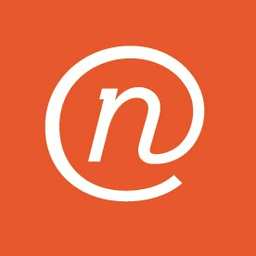
Net Nanny: Parental Control Software and Website Blocker$39.99
Net Nanny protects your child against dangerous content and online threats. You can block apps and websites on your child’s device, and get peace of mind with the best parental control software on the market.Check Out Net Nanny
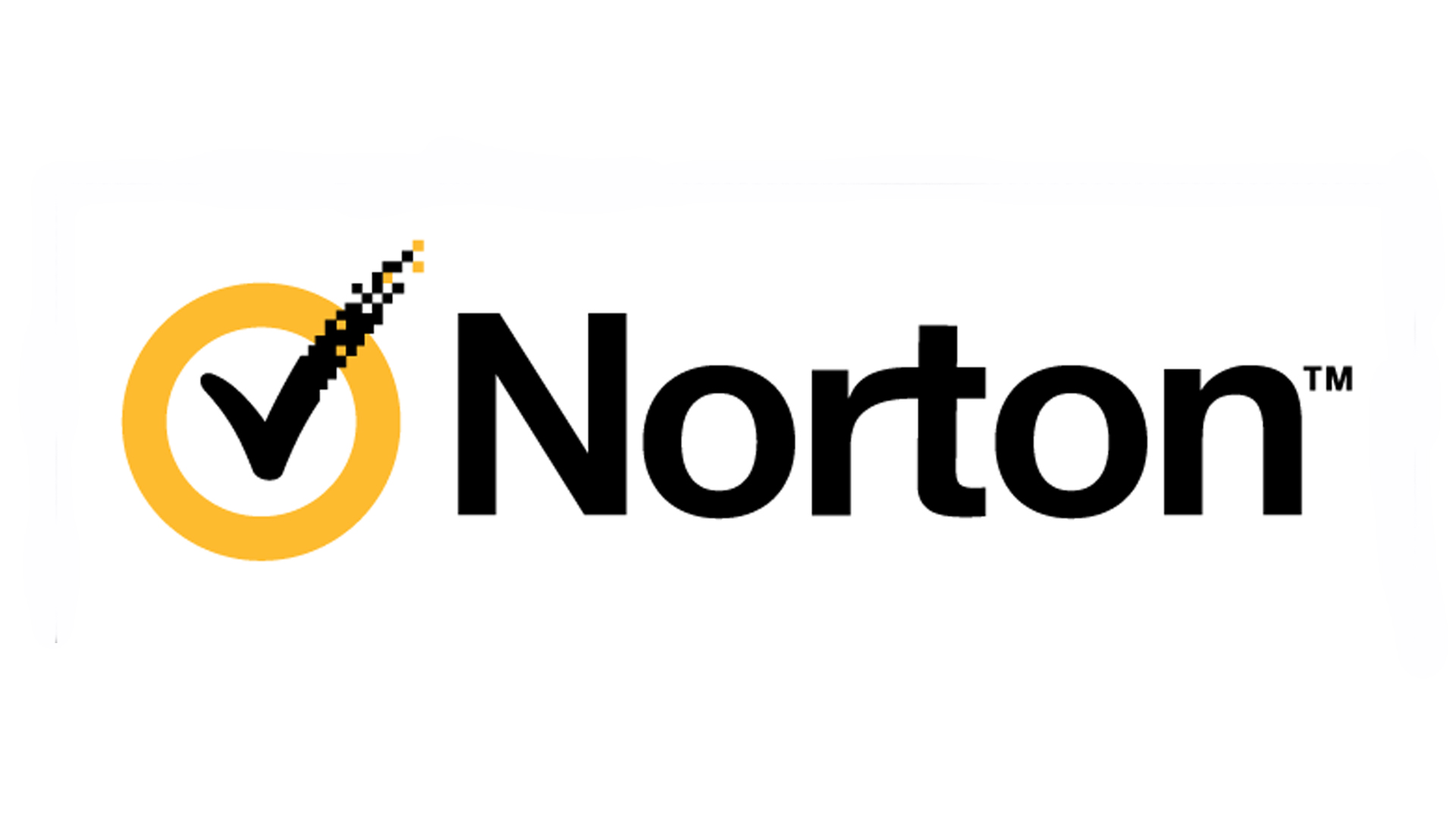
Norton Family: Award Winning Parental Control SoftwareFree
Norton Family helps you supervise your kids’ online activities and protect them against unsuitable content. It helps block inappropriate websites while your kids are surfing the Internet.Check Out Norton Family

Kaspersky Safe Kids: All-In-One Parental Control Software$14.99
Kaspersky Safe Kids gives you an affordable tool to protect your child against online threats. You can also monitor all your child’s devices to block any inappropriate websites.Check Out Kaspersky Safe Kids

Mobicip: Parental Control Software and Internet Filter$40
Mobicip helps protect your family on the Internet, limit screen time, manage apps, and track your kids’ location/s. You can manage and monitor all family devices from one parent app or dashboard.Check Out Mobicip

KidLogger: Free Parental Control AppFree
KidLogger helps you observe what your kids are doing when they are using their devices. You can monitor their web history, keystrokes, messages, emails, and application usage.Check Out KidLogger

Qustodio: Best Parental Control Software$55/yr
Qustodio provides powerful monitoring tools and parental controls for things like screen time, adult content, and games. It gives parents visibility and creates daily opportunities to talk with kids about their online experiences.Check Out Qustodio

By setting up the Circle content Internet Filter feature, parents can easily select the apps, devices, games, streaming services, and websites that need limitations or restrictions. Then, add filters to each family member’s profile accordingly.Learn More About CircleOur Favorite Parental Controls App

Bark: The Smart Way To Keep Kids Safer Online$49
Bark lets you proactively monitor your child’s text messages, emails, and social media accounts for potential safety concerns or privacy threats, so you can save time and gain peace of mind. Use code “DEFEND” for $30 off!Check Out Bark









